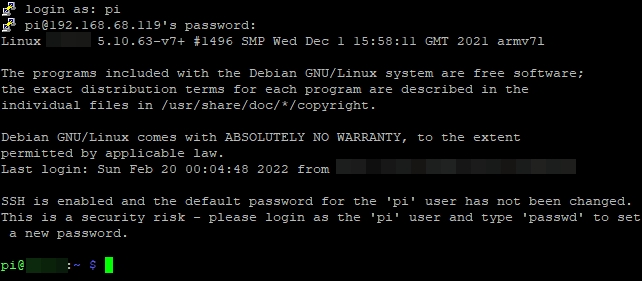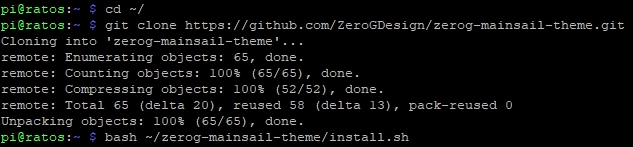Mainsail Theme Setup
Steps for setting up the mainsail theme for your user interface. Complete the installation with the provided instructions and enjoy the improved visual experience.
Connect to SSH
1
2
SSH Console & Commands
1
2
Dashboard
2
3
Final Steps
Update Manager
On the right-hand side, you will see the Update Manager. You should now notice that ZeroGTheme has been added. This will enable you to easily obtain the latest updates as they become available for the ZeroG Mainsail Theme.

That's it, Enjoy!

Last updated
Was this helpful?